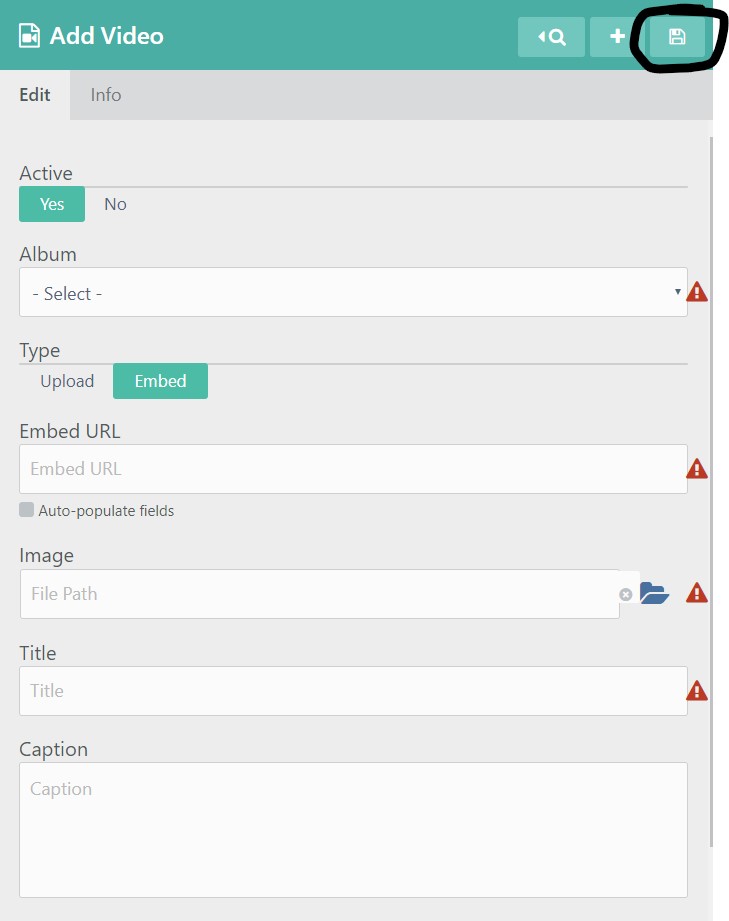To add a new Video select the Video Gallery and then Videos from the left hand menu:
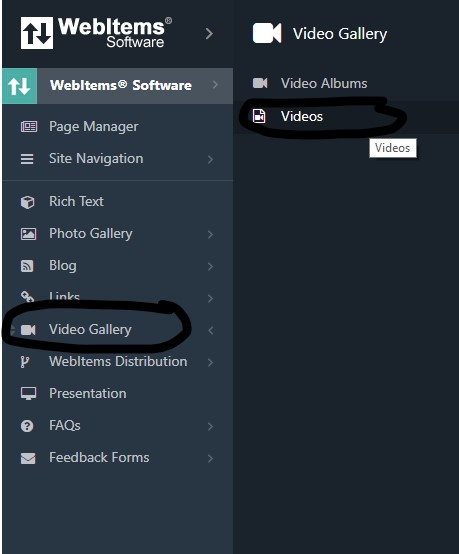
Then click on the "+" button in the top right hand corner:
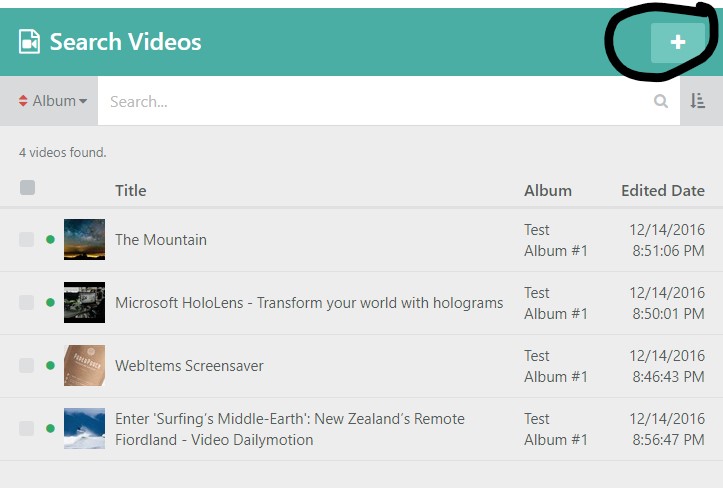
This will take you to the Add Videos Page.
The Add Videos Page will have many elements. On this page you can turn the active status of this content off or on:
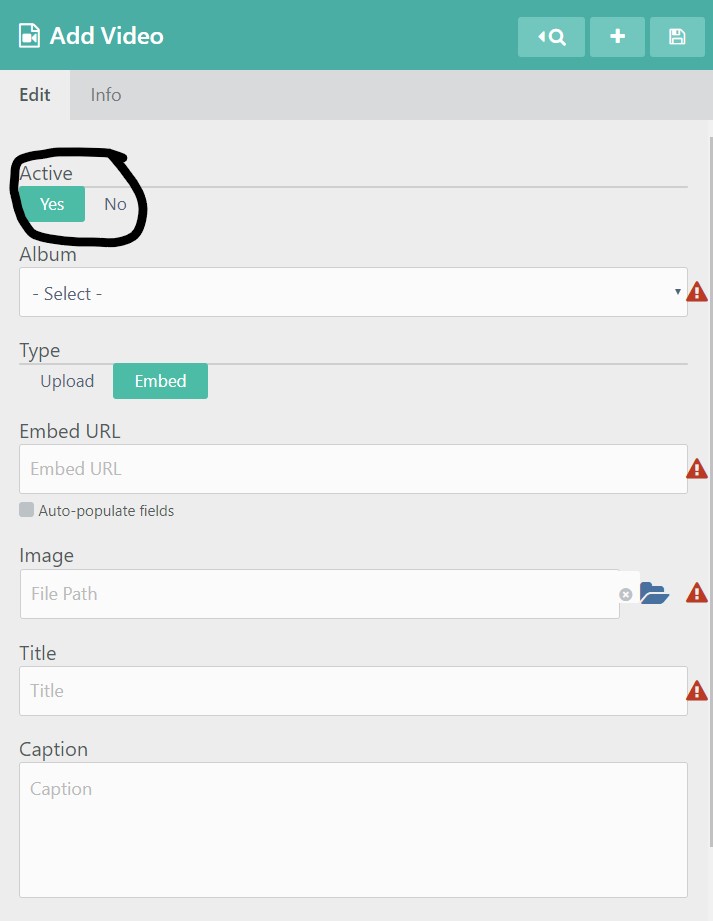
You will choose the album you wish to add your Video to:
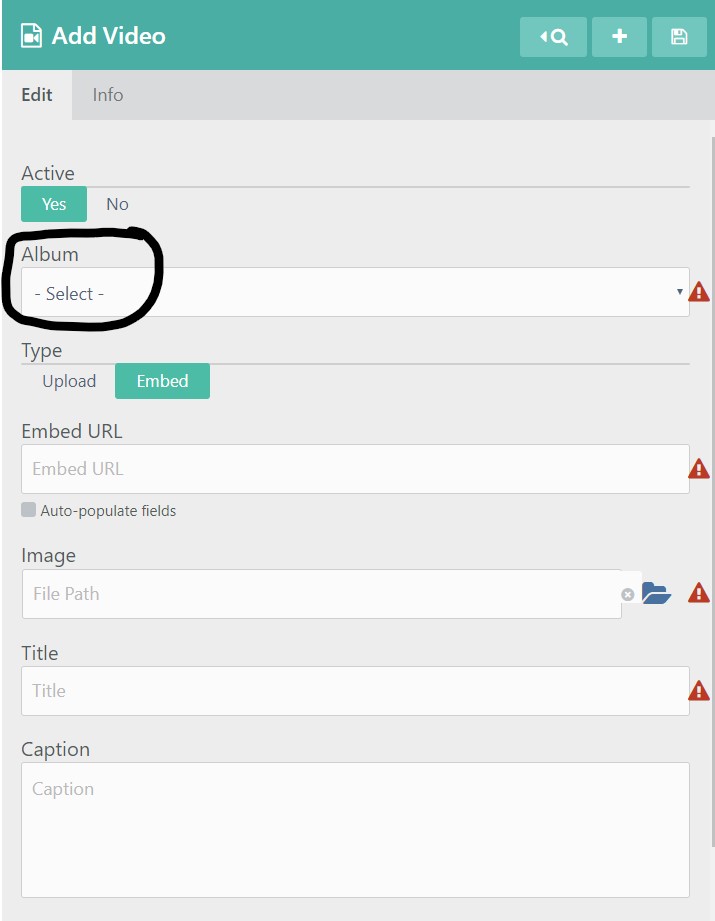
You will then choose whether you wish to Upload the video from your file explorer, or if you wish to embed the video using the URL of an existing site.
If you choose to upload from your file explorer, do so by selecting the Upload option:
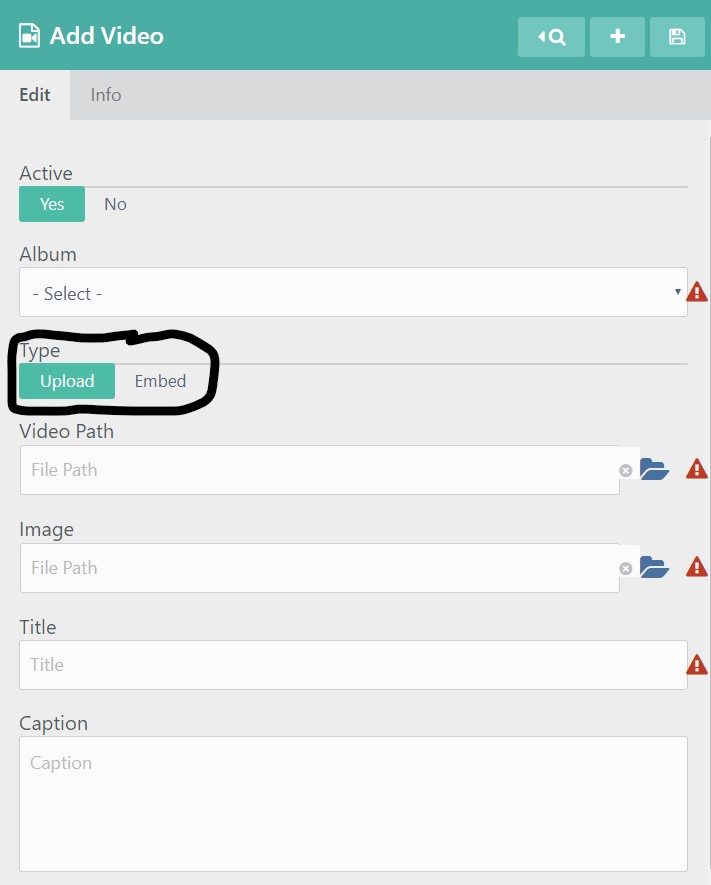
You will then click on the blue folder icon to the right of the Video Path field in order to choose and upload the Video that you wish to add:
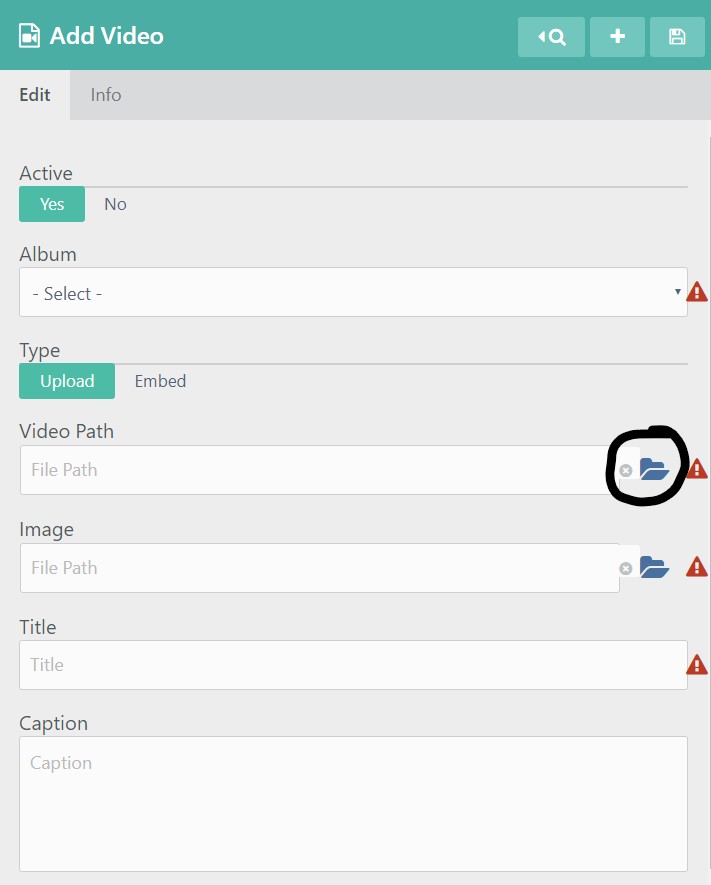
This will take you to your File Explorer where you can choose the picture that you want to upload:
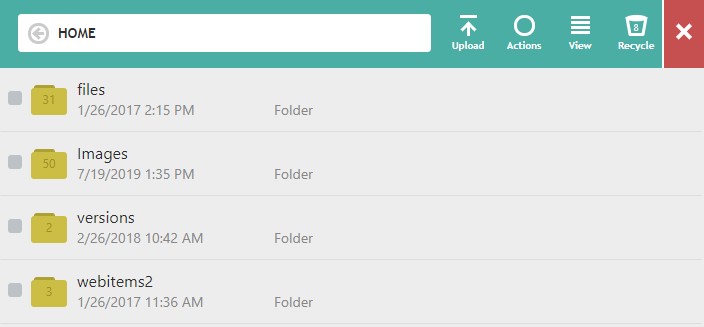
You will then click on the blue folder icon to the right of the Image field in order to choose and upload the Photo that you wish to add as our cover image:
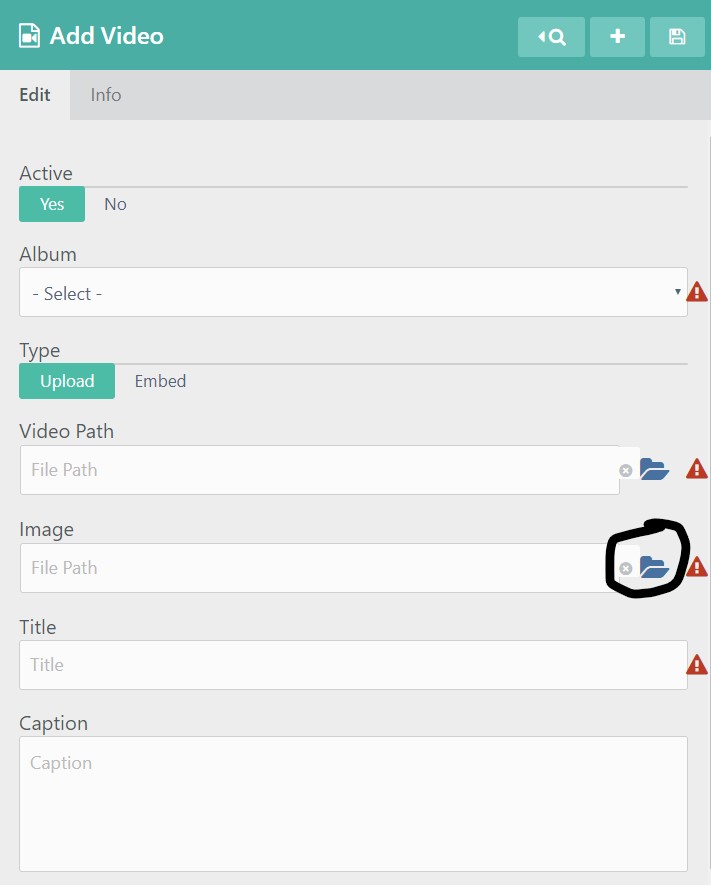
You will enter a title for your Video:
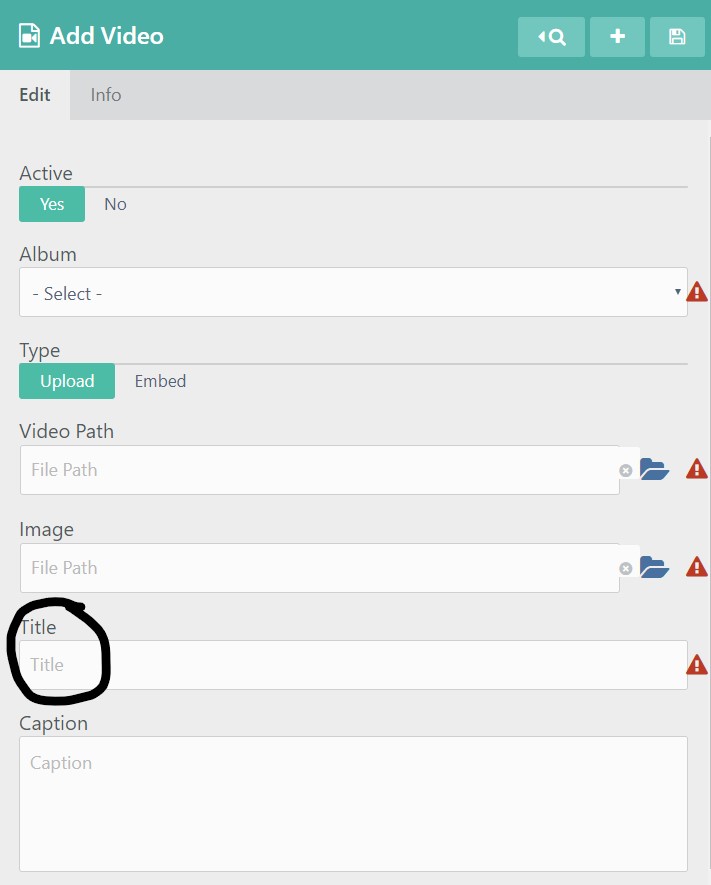
You can enter a Caption that would be displayed with your Video:
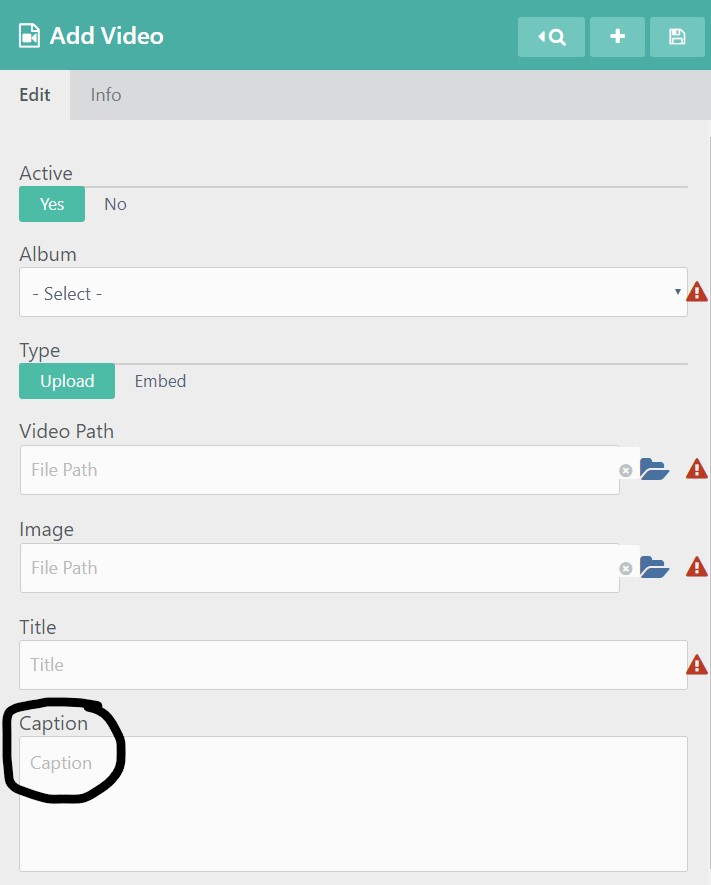
If you choose to Embed your video using the URL of an existing site, you will instead choose the Embed option:
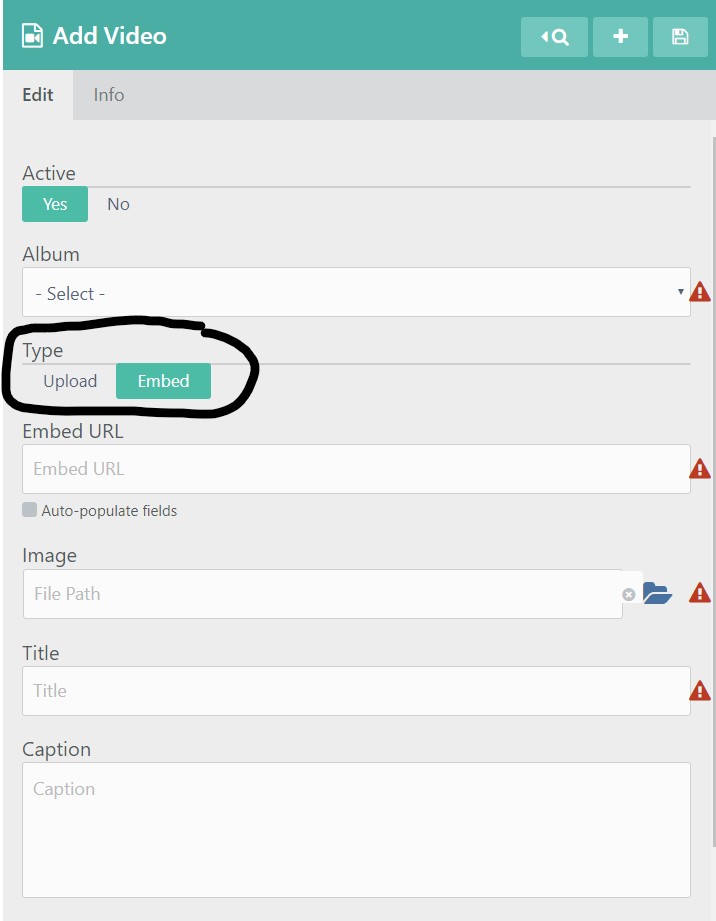
You will need to enter the Embed URL:
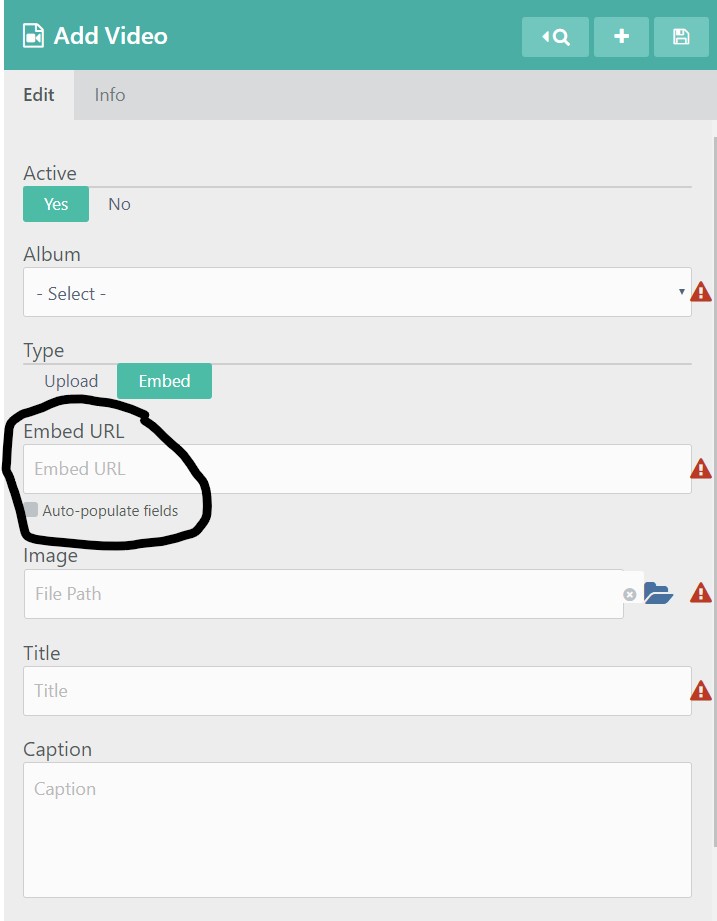
You will then click on the blue folder icon to the right of the Image field in order to choose and upload the Photo that you wish to add as our cover image:
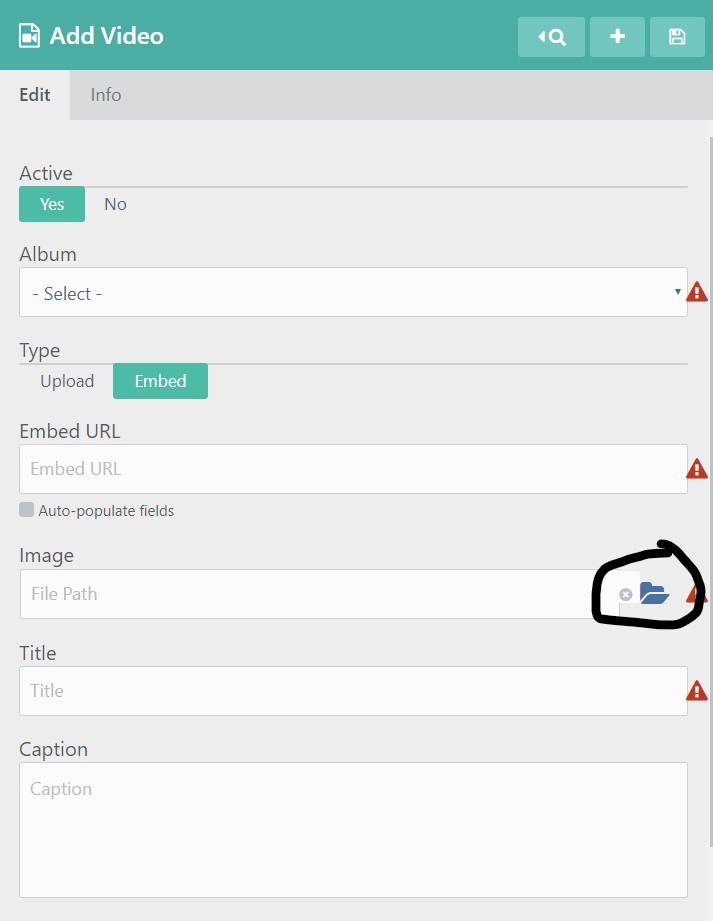
This will take you to your File Explorer where you can choose the picture that you want to upload:
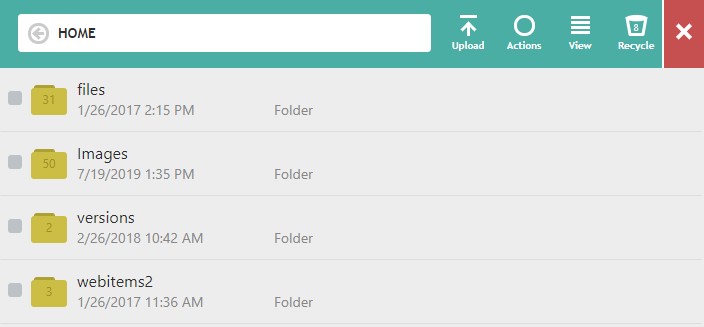
You will enter a title for your Video:
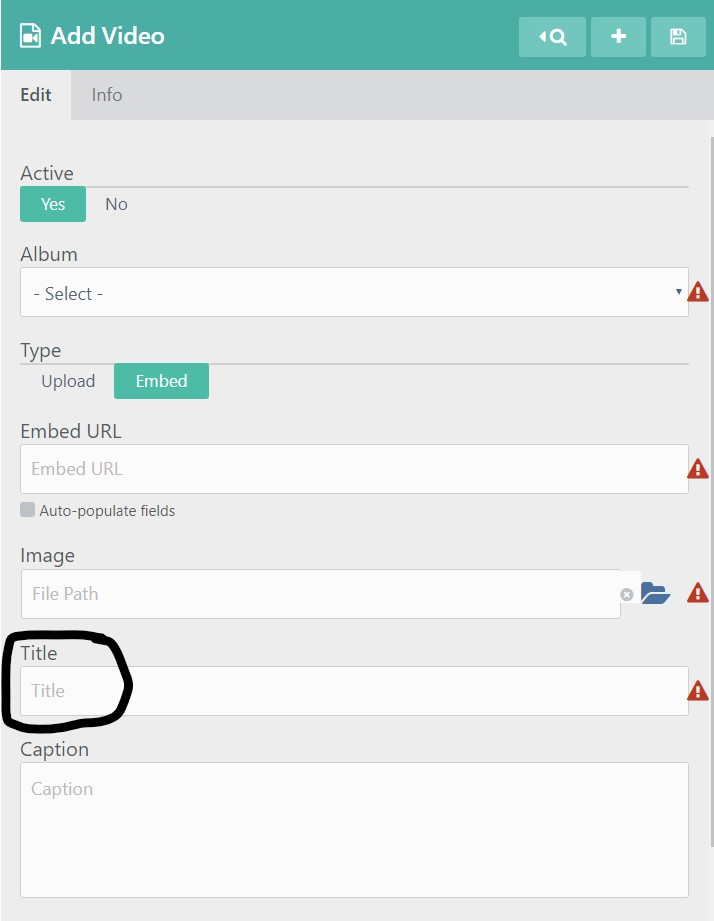
You can enter a Caption that would be displayed with your Video:
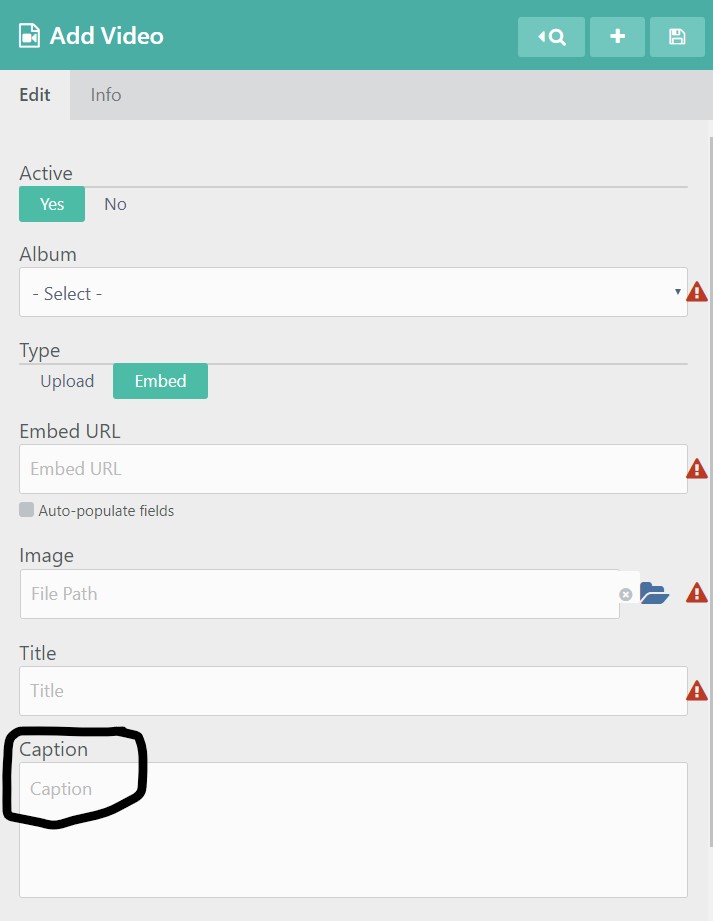
Don't forget to save your work by clicking on the Save icon in the rop right hand corner: