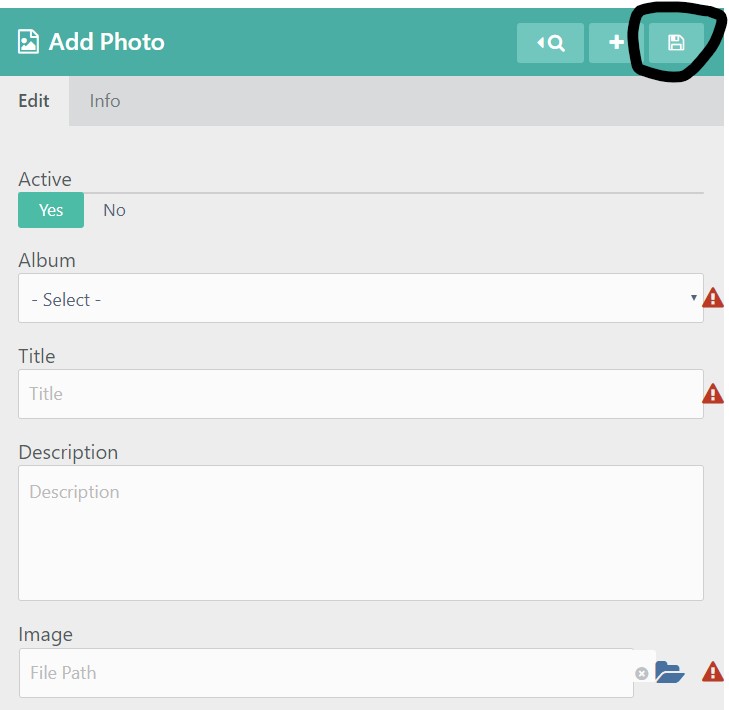To add a new Photo select the Photo Categories and then Photos from the left hand menu:
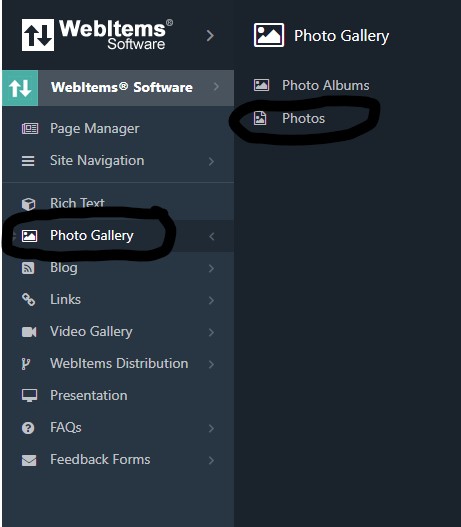
Then click on the "+" button in the top right hand corner:
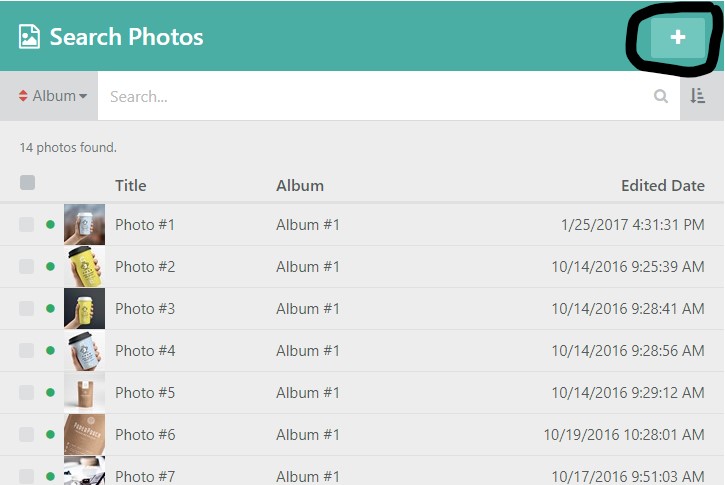
This will take you to the Add Photos Page.
The Add Photos Page will have many elements. On this page you can turn the active status of this content off or on:

You will choose the album you wish to add your Photo to:
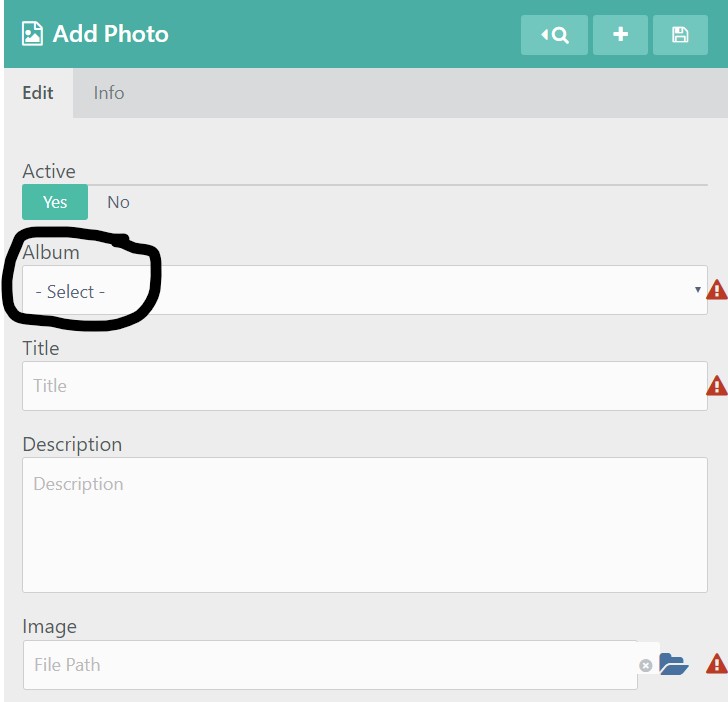
You will enter a title for your Photo:
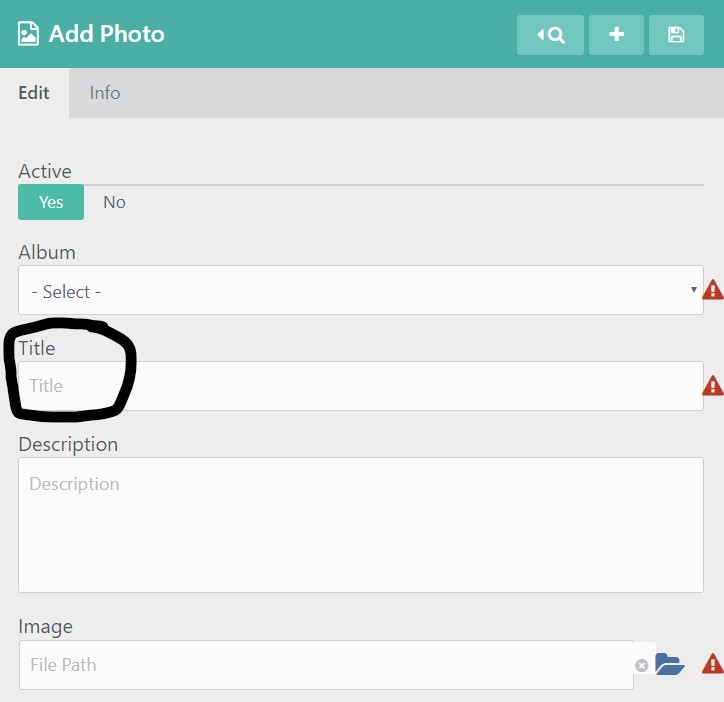
You can enter a Description that would be displayed with your photo:
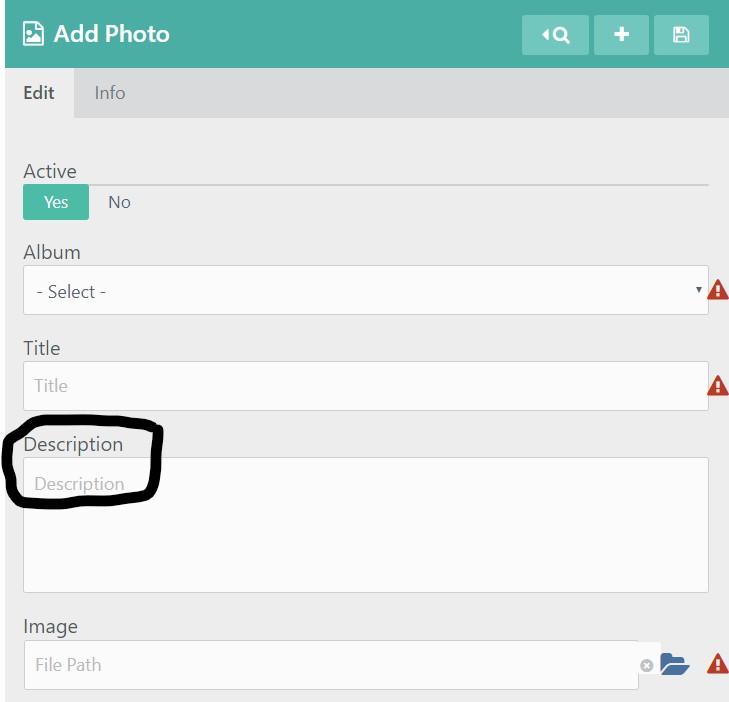
You will then click on the blue folder icon to the right of the Image field in order to choose and upload the Photo that you wish to add:
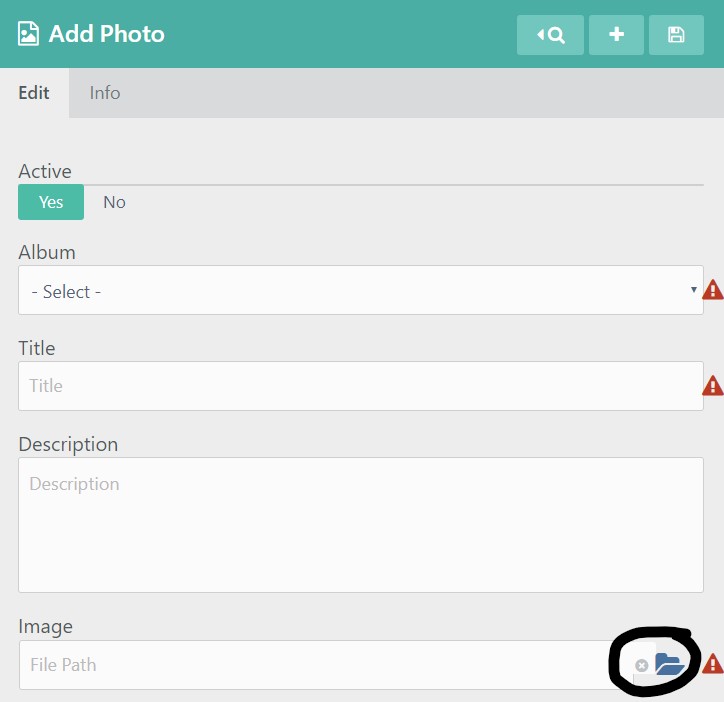
This will take you to your File Explorer where you can choose the picture that you want to upload:
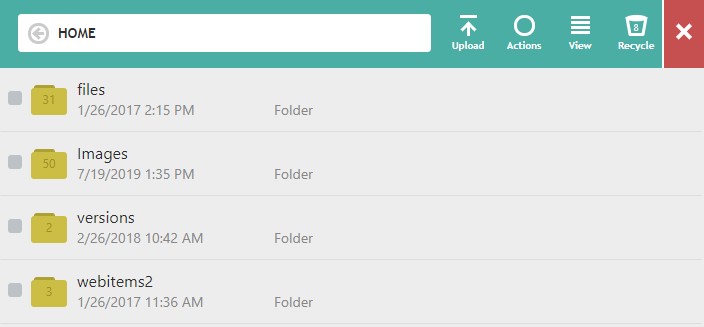
Don't forget to save your work by clicking on the Save icon in the rop right hand corner: